UTM Codes in Google Analytics 4 (GA4): A Step-By-Step Tutorial
Are you looking to gain a deeper understanding of your marketing campaign performance? Look no further than UTM codes in Google Analytics 4 (GA4). By utilizing UTM codes, you can track the effectiveness of your marketing efforts and make data-driven decisions to optimize your campaigns. In this step-by-step tutorial, we will guide you through the process of setting up and using UTM codes in GA4.
What are UTM Codes?
UTM codes, short for Urchin Tracking Module codes, are snippets of text added to the end of a URL. These codes provide valuable information to Google Analytics, allowing you to track the source, medium, campaign, and other parameters of your website traffic. By appending UTM codes to your URLs, you can easily identify which marketing efforts are driving the most traffic and conversions.
Step 1: Define Your UTM Parameters
Before you start using UTM codes, it’s essential to define the parameters you want to track. The most commonly used UTM parameters are:
- utm_source: This parameter identifies the source of your traffic, such as a specific website or social media platform.
- utm_medium: Use this parameter to identify the medium through which your traffic is coming, such as email, organic search, or paid advertising.
- utm_campaign: This parameter helps you track the specific campaign or promotion that is driving traffic to your website.
- utm_content: Use this optional parameter to differentiate between different versions or variations of your marketing materials.
- utm_term: If you are running paid search campaigns, you can use this parameter to track the keywords associated with your ads.
Step 2: Generate Your UTM Codes
Once you have defined your UTM parameters, it’s time to generate your UTM codes. There are several online tools available that can help you create UTM codes quickly and easily. One popular tool is the Google Analytics Campaign URL Builder. Simply enter the relevant information for each parameter, and the tool will generate a unique URL with the appended UTM codes.
Step 3: Implement UTM Codes in Your Marketing Campaigns
Now that you have your UTM codes ready, it’s time to implement them in your marketing campaigns. This step will vary depending on the platform you are using. Here are a few examples:
Social Media
If you are sharing a link on social media, you can manually append the UTM codes to the end of your URL before posting. Alternatively, many social media management tools provide built-in UTM code functionality, allowing you to add UTM parameters directly within the platform.
Email Marketing
When sending out email campaigns, you can include UTM codes in your links. Most email marketing platforms have an option to add UTM parameters when creating your email content. Take advantage of this feature to track the performance of your email campaigns.
Pay-Per-Click (PPC) Advertising
If you are running PPC ads on platforms like Google Ads or Bing Ads, you can add UTM codes to your destination URLs. This will enable you to track the effectiveness of your paid search campaigns and identify which keywords are driving the most conversions.
Step 4: Analyze Your UTM Data in GA4
Once your UTM codes are implemented and your marketing campaigns are live, it’s time to analyze the data in Google Analytics 4. Here are a few key metrics you can track:
Traffic Sources
By analyzing the “utm_source” parameter, you can determine which websites or platforms are driving the most traffic to your website. This information can help you allocate your marketing budget effectively and focus on the sources that generate the highest quality traffic.
Marketing Mediums
The “utm_medium” parameter allows you to understand which marketing channels are performing best. You can compare the performance of different mediums such as email, social media, and paid advertising to identify where to invest your resources for maximum impact.
Campaign Performance
With the “utm_campaign” parameter, you can track the performance of specific campaigns or promotions. This data will help you evaluate the success of your marketing initiatives and make informed decisions for future campaigns.
Conclusion
UTM codes in Google Analytics 4 (GA4) are a powerful tool for tracking and analyzing your marketing campaign performance. By defining your UTM parameters, generating unique UTM codes, implementing them in your campaigns, and analyzing the data in GA4, you can gain valuable insights into the effectiveness of your marketing efforts. Use this step-by-step tutorial as a guide to leverage UTM codes and make data-driven decisions to optimize your marketing campaigns.
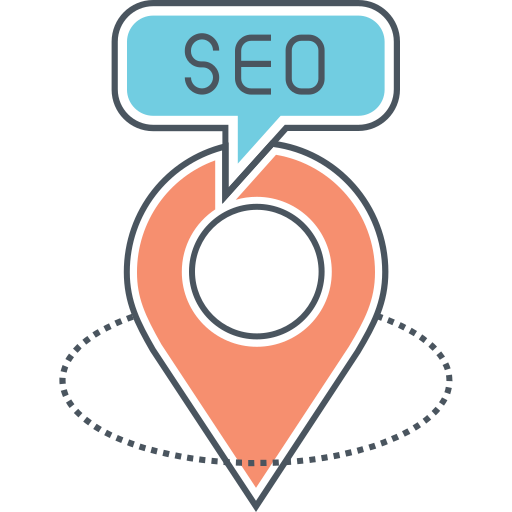
![25 Best AI Social Media Tools to Try in 2024 [Tested Manually]](https://static.semrush.com/blog/uploads/media/d3/fa/d3fa26ef671a81b194bb3a41e73beee4/2c7e96d0d6ae1b7d2f993bdabf9b179b/25-best-ai-social-media-tools-to-try-in-2024.svg)

![The 10 Best AI Writing Tools to Try in 2024 [Tested Manually]](https://static.semrush.com/blog/uploads/media/3a/5e/3a5e0f6ec47a1d4e3495cf6c7a6194d5/8aee055881d17f9c5a0e1ed29dc749fb/the-10-best-ai-writing-tools-to-try-in-2024.svg)
.svg)
