The Ultimate Guide to WordPress SEO: Optimize Your Website and Rank Higher
Introduction
WordPress is one of the most popular content management systems (CMS) in the world, powering millions of websites. However, simply having a WordPress website is not enough to attract organic traffic. To rank higher in search engine results and increase visibility, you need to optimize your WordPress website for search engines. In this ultimate guide, we will walk you through the essential steps to improve your WordPress SEO.
1. Choose a SEO-Friendly Theme
The first step in optimizing your WordPress website for search engines is selecting a SEO-friendly theme. A well-coded and responsive theme can improve your website’s loading speed, mobile-friendliness, and overall user experience. Look for themes that are optimized for SEO and follow best practices for code structure and performance.
2. Install an SEO Plugin
WordPress offers a wide range of SEO plugins that can help you optimize your website. One of the most popular options is Yoast SEO. This plugin allows you to easily optimize your content for keywords, generate XML sitemaps, and improve your website’s overall SEO. Install and configure an SEO plugin to enhance your WordPress website’s visibility in search engines.
3. Conduct Keyword Research
Keyword research is a crucial step in any SEO strategy. Identify the keywords and phrases that are relevant to your business and have a high search volume. Use tools like Google Keyword Planner or SEMrush to find the best keywords for your content. Incorporate these keywords naturally into your website’s content, titles, headings, and meta descriptions.
4. Optimize Your Content
Creating high-quality and optimized content is vital for improving your WordPress website’s SEO. Write informative and engaging articles that provide value to your readers. Make sure to include your target keywords in the content, headings, and meta tags. Use descriptive and keyword-rich URLs for your posts and pages.
5. Improve Website Speed
Website speed is a critical factor in both user experience and search engine rankings. Slow-loading websites can lead to higher bounce rates and lower search engine visibility. Optimize your WordPress website’s speed by compressing images, minifying CSS and JavaScript files, and using caching plugins. Regularly monitor your website’s speed using tools like Google PageSpeed Insights or GTmetrix.
6. Optimize Images
Images play a crucial role in enhancing the visual appeal of your website. However, large and unoptimized images can slow down your website’s loading speed. Optimize your images by compressing them without compromising their quality. Use descriptive file names and alt tags to help search engines understand the content of your images.
7. Create XML Sitemaps
An XML sitemap is a file that lists all the pages on your website, helping search engines crawl and index your content more efficiently. WordPress SEO plugins like Yoast SEO can automatically generate XML sitemaps for your website. Submit your sitemap to search engines like Google and Bing to ensure that your website’s pages are indexed properly.
8. Build High-Quality Backlinks
Backlinks are an essential component of any SEO strategy. They indicate to search engines that your website is trustworthy and authoritative. Build high-quality backlinks by creating valuable content that other websites would want to link to. Reach out to relevant websites and ask for backlinks. Guest blogging and participating in industry forums can also help you earn valuable backlinks.
9. Optimize for Mobile
With the increasing use of mobile devices, optimizing your WordPress website for mobile is crucial. Ensure that your website is mobile-friendly and responsive, providing a seamless user experience across different devices. Use responsive themes, optimize your images for mobile, and test your website’s mobile-friendliness using tools like Google’s Mobile-Friendly Test.
10. Monitor and Analyze
Regularly monitor and analyze your WordPress website’s SEO performance to identify areas for improvement. Use tools like Google Analytics to track your website’s organic traffic, bounce rates, and conversions. Analyze keyword rankings and identify opportunities to optimize your content further. Stay updated with the latest SEO trends and algorithm changes to adapt your strategy accordingly.
Conclusion
Optimizing your WordPress website for search engines is essential to increase visibility and attract organic traffic. By following the steps outlined in this ultimate guide, you can improve your website’s SEO and rank higher in search engine results. Remember to choose a SEO-friendly theme, install an SEO plugin, conduct keyword research, optimize your content, improve website speed, optimize images, create XML sitemaps, build high-quality backlinks, optimize for mobile, and monitor your website’s performance. With a well-optimized WordPress website, you can achieve higher search engine rankings and drive more organic traffic to your site.
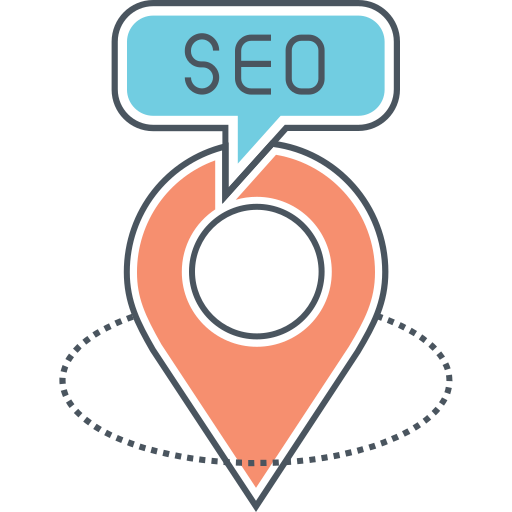

.svg)

