How to Set Up GA4 Conversion Tracking: A Step-by-Step Guide
Introduction
Google Analytics is a powerful tool that provides valuable insights into website traffic and user behavior. One key aspect of Google Analytics is conversion tracking, which allows you to track and analyze the actions users take on your site that lead to a desired outcome, such as a purchase or sign-up.
Step 1: Create a Google Analytics Account
The first step in setting up GA4 conversion tracking is to create a Google Analytics account if you don’t already have one. Simply go to the Google Analytics website, sign in with your Google account, and follow the prompts to set up your account.
Step 2: Set Up a Property in GA4
Once you have created your Google Analytics account, the next step is to set up a property in GA4 for the website you want to track conversions on. To do this, click on “Admin” in the bottom left corner of the Google Analytics dashboard, then click on “Create Property” and follow the prompts to add your website.
Step 3: Install the GA4 Tracking Code
After setting up a property in GA4, you will need to install the GA4 tracking code on your website. This code allows Google Analytics to track user interactions and conversions on your site. To do this, copy the tracking code provided in your GA4 property settings and paste it into the header section of your website’s HTML code.
Step 4: Set Up Goals in GA4
Goals are specific actions that you want users to take on your website, such as making a purchase or signing up for a newsletter. To set up goals in GA4, go to the “Admin” section of your Google Analytics dashboard, click on “Goals,” and follow the prompts to create a new goal. You can set up goals based on URL destinations, time spent on site, pages per session, and more.
Step 5: Track Conversions in GA4
Once you have set up goals in GA4, you can start tracking conversions on your website. To view conversion data, go to the “Conversions” tab in your Google Analytics dashboard. Here, you can see how many users have completed each goal, as well as other valuable conversion metrics such as conversion rate and average order value.
Step 6: Analyze Conversion Data
After tracking conversions in GA4, it’s important to analyze the data to gain insights into user behavior and optimize your website for better conversion rates. Use the various reports and tools available in Google Analytics to analyze conversion data, such as the Behavior Flow report, Conversion Funnel report, and Ecommerce report.
Conclusion
Setting up and tracking conversions in GA4 is essential for understanding how users interact with your website and optimizing it for better performance. By following this step-by-step guide, you can start tracking, viewing, and analyzing GA4 conversions on your site to improve user experience and drive more conversions.
Remember to regularly monitor and analyze conversion data in Google Analytics to identify trends, patterns, and opportunities for improvement. By leveraging the power of GA4 conversion tracking, you can make informed decisions that drive business growth and success.
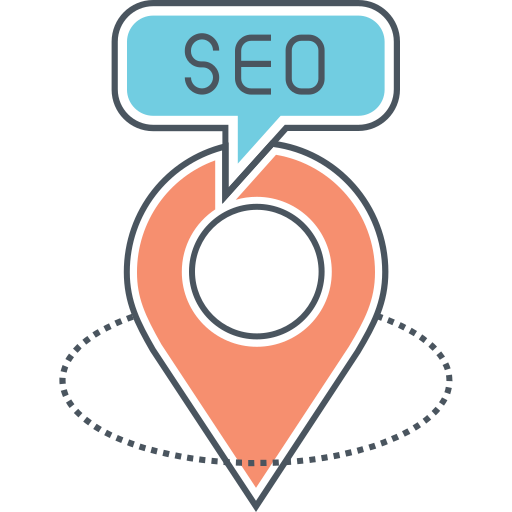

![25 Best AI Social Media Tools to Try in 2024 [Tested Manually]](https://static.semrush.com/blog/uploads/media/d3/fa/d3fa26ef671a81b194bb3a41e73beee4/2c7e96d0d6ae1b7d2f993bdabf9b179b/25-best-ai-social-media-tools-to-try-in-2024.svg)

![The 10 Best AI Writing Tools to Try in 2024 [Tested Manually]](https://static.semrush.com/blog/uploads/media/3a/5e/3a5e0f6ec47a1d4e3495cf6c7a6194d5/8aee055881d17f9c5a0e1ed29dc749fb/the-10-best-ai-writing-tools-to-try-in-2024.svg)
.svg)
