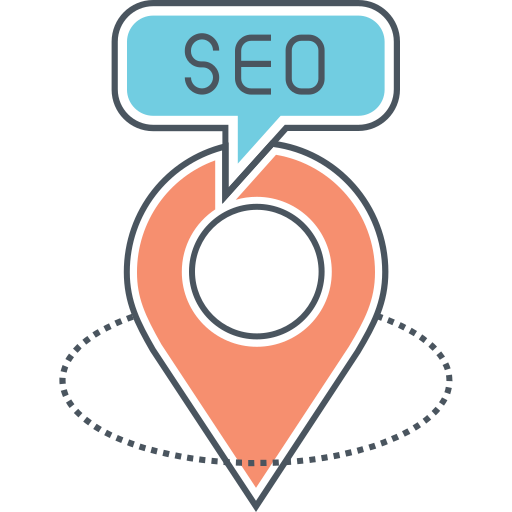SERP Analysis Tools & How to Use Them
Search Engine Results Pages (SERPs) play a crucial role in determining the success of your website’s SEO strategy. Understanding how to analyze SERPs and identify SEO opportunities is essential for improving your website’s visibility and driving organic traffic. In this article, we will explore the top SERP analysis tools and how to use them effectively.
1. Google Search Console
Google Search Console is a free tool provided by Google that allows website owners to monitor and optimize their site’s presence in the search results. It provides valuable insights into how your website is performing in terms of impressions, clicks, and average position.
To use Google Search Console for SERP analysis, start by logging into your account and navigating to the “Performance” section. Here, you can view the keywords that are driving traffic to your site, the average position of your website for each keyword, and the click-through rate (CTR).
By analyzing this data, you can identify keywords that have a high average position but a low CTR. These keywords present an opportunity to optimize your meta tags and improve your website’s visibility in the search results.
2. SEMrush
SEMrush is a comprehensive SEO tool that offers a wide range of features, including SERP analysis. With SEMrush, you can analyze the top-ranking pages for a specific keyword and gain insights into their backlink profile, on-page optimization, and more.
To use SEMrush for SERP analysis, enter your target keyword in the search bar and select the “Organic Research” report. Here, you will find a list of the top-ranking pages for that keyword, along with their organic search traffic, backlinks, and other important metrics.
By analyzing the top-ranking pages, you can identify patterns and trends that can help you optimize your own content. Look for common elements among the top-ranking pages, such as the length of the content, the use of multimedia, and the presence of relevant keywords.
3. Moz Keyword Explorer
Moz Keyword Explorer is another powerful tool for SERP analysis. It provides in-depth insights into keyword difficulty, organic CTR, and the top-ranking pages for a specific keyword.
To use Moz Keyword Explorer for SERP analysis, enter your target keyword in the search bar and select the “SERP Analysis” report. Here, you will find a list of the top-ranking pages for that keyword, along with their domain authority, page authority, and other important metrics.
By analyzing the top-ranking pages, you can gain a better understanding of the competition and identify areas where you can outperform them. Look for gaps in the content, opportunities for creating more comprehensive resources, and ways to improve your website’s authority.
4. Ahrefs
Ahrefs is a popular SEO tool that offers a wide range of features, including SERP analysis. With Ahrefs, you can analyze the top-ranking pages for a specific keyword and gain insights into their backlink profile, organic traffic, and more.
To use Ahrefs for SERP analysis, enter your target keyword in the search bar and select the “Organic Search” report. Here, you will find a list of the top-ranking pages for that keyword, along with their organic traffic, backlinks, and other important metrics.
By analyzing the top-ranking pages, you can identify the backlink opportunities that can help improve your website’s authority and visibility in the search results. Look for websites that are linking to multiple top-ranking pages and reach out to them for potential collaborations or guest posting opportunities.
5. SpyFu
SpyFu is a competitive intelligence tool that allows you to analyze your competitors’ SEO strategies and identify opportunities for improvement. With SpyFu, you can analyze the keywords your competitors are ranking for, their organic search traffic, and more.
To use SpyFu for SERP analysis, enter your competitor’s domain in the search bar and select the “SEO Overview” report. Here, you will find a list of the keywords your competitor is ranking for, along with their search volume, ranking difficulty, and other important metrics.
By analyzing your competitor’s keywords, you can identify opportunities to optimize your own content and outrank them in the search results. Look for keywords with a high search volume and low competition, and create high-quality content around those keywords to attract organic traffic.
Conclusion
Analyzing SERPs is crucial for improving your website’s visibility and driving organic traffic. By using the right SERP analysis tools, such as Google Search Console, SEMrush, Moz Keyword Explorer, Ahrefs, and SpyFu, you can gain valuable insights into your website’s performance, identify SEO opportunities, and optimize your content for better rankings. Start using these tools today and take your SEO strategy to the next level.