Integrating Google Analytics 4 with Your Wix Site: An 8-Step Guide
Are you looking to gain deeper insights into the performance of your Wix website? Integrating Google Analytics 4 can provide you with valuable data that can help you make informed decisions to improve your site’s user experience and drive more conversions. In this guide, we will walk you through the eight steps to easily integrate Google Analytics 4 with your Wix site.
Step 1: Sign Up for Google Analytics
The first step in integrating Google Analytics 4 with your Wix site is to sign up for a Google Analytics account. If you already have an account, you can skip this step. If not, you can easily create an account by visiting the Google Analytics website and following the sign-up process.
Step 2: Create a New Property
Once you have signed up for Google Analytics, you will need to create a new property for your Wix site. To do this, log in to your Google Analytics account and navigate to the Admin section. Click on “Create Property” and follow the prompts to set up a new property for your website.
Step 3: Get Your Tracking ID
After creating a new property, you will be provided with a tracking ID. This tracking ID is a unique code that you will need to add to your Wix site to start tracking visitor data. Copy this tracking ID as you will need it in the next step.
Step 4: Access Your Wix Site Editor
Next, log in to your Wix account and access the editor for the website that you want to integrate with Google Analytics. Click on the “Settings” tab in the editor menu and select “Tracking & Analytics.”
Step 5: Add Google Analytics to Your Site
In the Tracking & Analytics section, click on the option to add a new tool and select Google Analytics. Paste your tracking ID into the designated field and click “Apply.” This will add the Google Analytics tracking code to your Wix site.
Step 6: Set Up Event Tracking (Optional)
If you want to track specific events on your Wix site, such as button clicks or form submissions, you can set up event tracking in Google Analytics. This will allow you to gain more detailed insights into how users interact with your site. To set up event tracking, you will need to add additional code snippets to your site’s pages.
Step 7: Test Your Setup
Once you have added the Google Analytics tracking code to your Wix site, it’s important to test your setup to ensure that data is being collected correctly. You can do this by visiting your website and navigating through different pages while monitoring the real-time data in Google Analytics.
Step 8: Analyze Your Data
With Google Analytics set up on your Wix site, you can now start analyzing the data to gain valuable insights into your website’s performance. You can track metrics such as traffic sources, user behavior, conversion rates, and more to identify areas for improvement and optimize your site for better results.
By following these eight steps, you can easily integrate Google Analytics 4 with your Wix site and start leveraging valuable data to improve your website’s performance. With access to detailed user insights, you can make informed decisions to enhance the user experience and drive more conversions on your site.
Integrating Google Analytics with your Wix site is a simple yet powerful way to gain a deeper understanding of your website’s performance. By following this guide, you can take advantage of the wealth of data that Google Analytics provides to optimize your site and achieve your online goals.
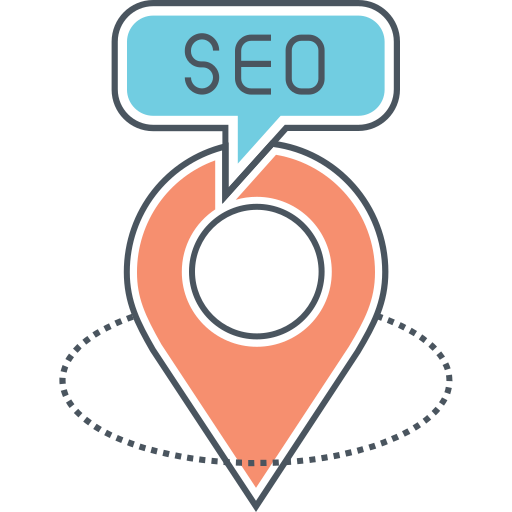
![25 Best AI Social Media Tools to Try in 2024 [Tested Manually]](https://static.semrush.com/blog/uploads/media/d3/fa/d3fa26ef671a81b194bb3a41e73beee4/2c7e96d0d6ae1b7d2f993bdabf9b179b/25-best-ai-social-media-tools-to-try-in-2024.svg)

![The 10 Best AI Writing Tools to Try in 2024 [Tested Manually]](https://static.semrush.com/blog/uploads/media/3a/5e/3a5e0f6ec47a1d4e3495cf6c7a6194d5/8aee055881d17f9c5a0e1ed29dc749fb/the-10-best-ai-writing-tools-to-try-in-2024.svg)
.svg)
