How to Set Up GA4: A Complete Step-by-Step Guide
Google Analytics is a powerful tool that provides valuable insights into your website’s performance. With the release of GA4, Google’s latest version of Analytics, it’s important for website owners to understand how to set it up properly to make the most of its features. In this guide, we will walk you through the process of setting up GA4 in five easy steps, as well as three different methods for installing it on your website.
Step 1: Create a Google Analytics Account
The first step in setting up GA4 is to create a Google Analytics account. If you already have an existing account, you can simply add a new property for GA4. If you are new to Google Analytics, you will need to sign up for an account and follow the prompts to set up your first property.
Once you have created your account and property, you will be provided with a tracking ID that you will need to add to your website in order to start collecting data.
Step 2: Add the Tracking Code to Your Website
There are three different methods for adding the GA4 tracking code to your website:
Method 1: Adding the Tracking Code Manually
The first method involves adding the tracking code manually to each page of your website. You can find the tracking code in your Google Analytics account under the Admin section. Simply copy the code and paste it into the header section of your website’s HTML code.
Method 2: Using Google Tag Manager
Google Tag Manager is a free tool that allows you to easily manage and deploy tracking codes on your website. To use Google Tag Manager with GA4, you will need to create a new tag and select “Google Analytics: GA4 Configuration” as the tag type. Then, enter your GA4 measurement ID and publish the tag to your website.
Method 3: Using a WordPress Plugin
If you have a WordPress website, you can use a plugin like MonsterInsights or Analytify to easily add the GA4 tracking code to your site. Simply install the plugin, enter your GA4 measurement ID, and the plugin will take care of the rest.
Step 3: Set Up Goals and Events
Goals and events are key components of Google Analytics that allow you to track specific actions on your website, such as form submissions, button clicks, or purchases. Setting up goals and events in GA4 is essential for measuring the success of your website and optimizing its performance.
To set up goals in GA4, navigate to the Admin section of your Google Analytics account and select “Goals” under the View column. From there, you can create custom goals based on specific actions that you want to track on your website.
Events in GA4 allow you to track interactions with elements on your website, such as video views or downloads. To set up events, you will need to add event tracking code to the elements you want to track, either manually or through Google Tag Manager.
Step 4: Customize Your Reports
One of the great features of GA4 is its ability to customize reports to suit your specific needs. You can create custom reports, dashboards, and segments to track the metrics that are most important to you.
To customize your reports in GA4, navigate to the Analysis section of your Google Analytics account and select “Custom Reports” or “Dashboards.” From there, you can create new reports or dashboards based on the metrics that matter most to your business.
Step 5: Monitor and Analyze Your Data
Once you have set up GA4 and customized your reports, it’s important to regularly monitor and analyze your data to gain insights into your website’s performance. Pay attention to key metrics such as traffic sources, user behavior, and conversion rates to identify areas for improvement.
Use the data from GA4 to make informed decisions about your website’s content, design, and marketing strategies. By regularly monitoring and analyzing your data, you can optimize your website for better performance and results.
In conclusion, setting up GA4 is an essential step for any website owner looking to gain valuable insights into their website’s performance. By following these five steps and utilizing the different methods for installing GA4 on your website, you can start collecting data and optimizing your website for success.
Remember to regularly monitor and analyze your data in GA4 to make informed decisions about your website’s performance. With GA4, you have a powerful tool at your disposal to help you achieve your business goals and drive success online.
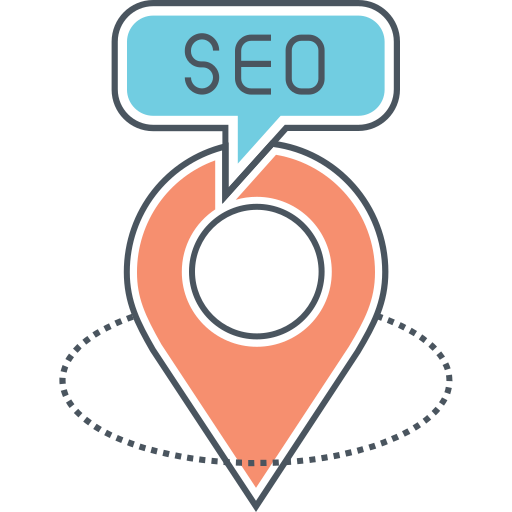

![25 Best AI Social Media Tools to Try in 2024 [Tested Manually]](https://static.semrush.com/blog/uploads/media/d3/fa/d3fa26ef671a81b194bb3a41e73beee4/2c7e96d0d6ae1b7d2f993bdabf9b179b/25-best-ai-social-media-tools-to-try-in-2024.svg)

![The 10 Best AI Writing Tools to Try in 2024 [Tested Manually]](https://static.semrush.com/blog/uploads/media/3a/5e/3a5e0f6ec47a1d4e3495cf6c7a6194d5/8aee055881d17f9c5a0e1ed29dc749fb/the-10-best-ai-writing-tools-to-try-in-2024.svg)