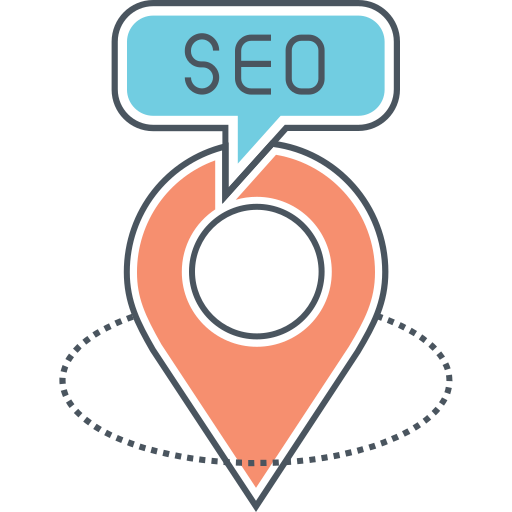- Advertisement -
If you are using a Classic WordPress theme, you may have noticed that the Gutenberg editor doesn’t look great. This is because it uses default tiny serif fonts that can be difficult to read and write with. But don’t worry, there are ways to fix this and customize the default Gutenberg typography to your liking. In this article, we will explore two methods to achieve this.
Method 1: Using Inline CSS to Modify the Gutenberg Typography
- Advertisement -
The easiest way to modify the Gutenberg font and typography is by adding an inline