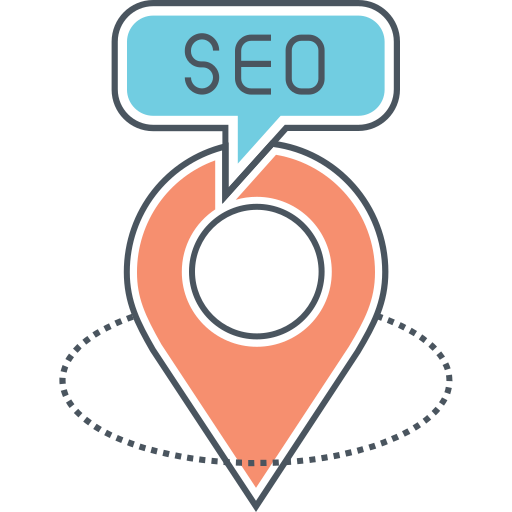How to Disable the Administration Email Verification Screen in WordPress
Sometimes when you log into WordPress you will see a notice with the heading “Administration Email Verification”. This site admin verification screen was added back in WordPress 5.3 as an extra security measure to ensure that your website’s administrator email is accurate.
According to WordPress, the email verification screen is to ensure that “site owners remain in full control of their site, even as years go by.” The thought is that sometimes people change their emails and forget to update their website. If your email address isn’t up to date, you will stop receiving critical emails from your site.
Should You Disable Administration Email Verification Screen?
Whether you should disable the admin email verification screen or not really depends on a per-site basis. If you are the only user of your website and you have full access to the server files and database, then it’s not a huge concern to disable it. The same goes for local/development installations of WordPress.
I would recommend keeping it enabled on websites where you can’t possibly change your user email if needed via phpMyAdmin or FTP, websites that have multiple administrators, or websites that you manage for your client but you don’t have access to the server.
How to Disable the Administration Email Verification Screen Without a Plugin
Some articles recommend using a plugin to disable the email verification screen. Most of these plugins seem bloated and unnecessary for the task at hand.
For example, WPBeginner.com recommends a plugin named “Make Disable Admin Email Verification Prompt”, which has useless code. So, if you want to keep your site not bloated, I recommend you use a little code. WordPress actually has a filter named “admin_email_check_interval” which you can hook into and set to false to easily disable the admin email verification screen.
Here is the code snippet you can use:
“`php